Job Execution in OnDemand#
To execute jobs using the OnDemand interface, you must create a slurm script for your code. For more information on how to submit jobs to the clusters, we recommend consulting our Guide to my first job with Slurm.
Accessing the Jobs Tab#
Once you have logged into OnDemand at https://ondemand.hpc.iter.es/, follow these steps to access the jobs tab:
- In the top navigation bar, find and click on the "Jobs" menu.
- You will see several options, including "Active Jobs", "Completed Jobs", and "Submit Job". Select the option you wish to proceed with.
Submitting a New Job#
To submit a new job through the OOD interface:
- Within the "Jobs" tab, select "Submit Job".
- You will be directed to a page where you can select the application or execution environment for your job. Choose the one that fits your needs.
- Complete the form with the details of your job, including required resources such as the number of cores, memory, and runtime.
- Optional: Attach files or specify execution commands as needed.
- Click "Submit" to queue your job. You will receive a confirmation with your job ID.
Monitoring and Managing Active Jobs#
To view and manage jobs you have submitted:
- Go to "Active Jobs" from the "Jobs" tab.
- Here, you can see a list of your running or queued jobs, along with their current status.
- For specific actions such as cancelling a job, select the desired job and use the available options.
You should see the following:
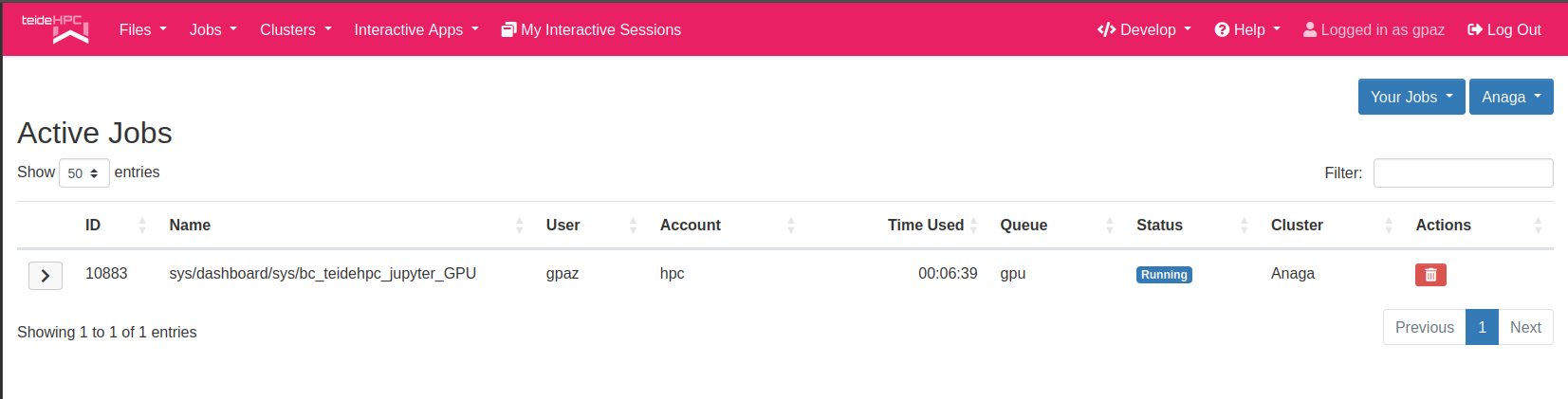
You can also consult all the details of the jobs by expanding it with the tab on the left. You will be able to see information such as the job id, the number of nodes used, the status, etc.:
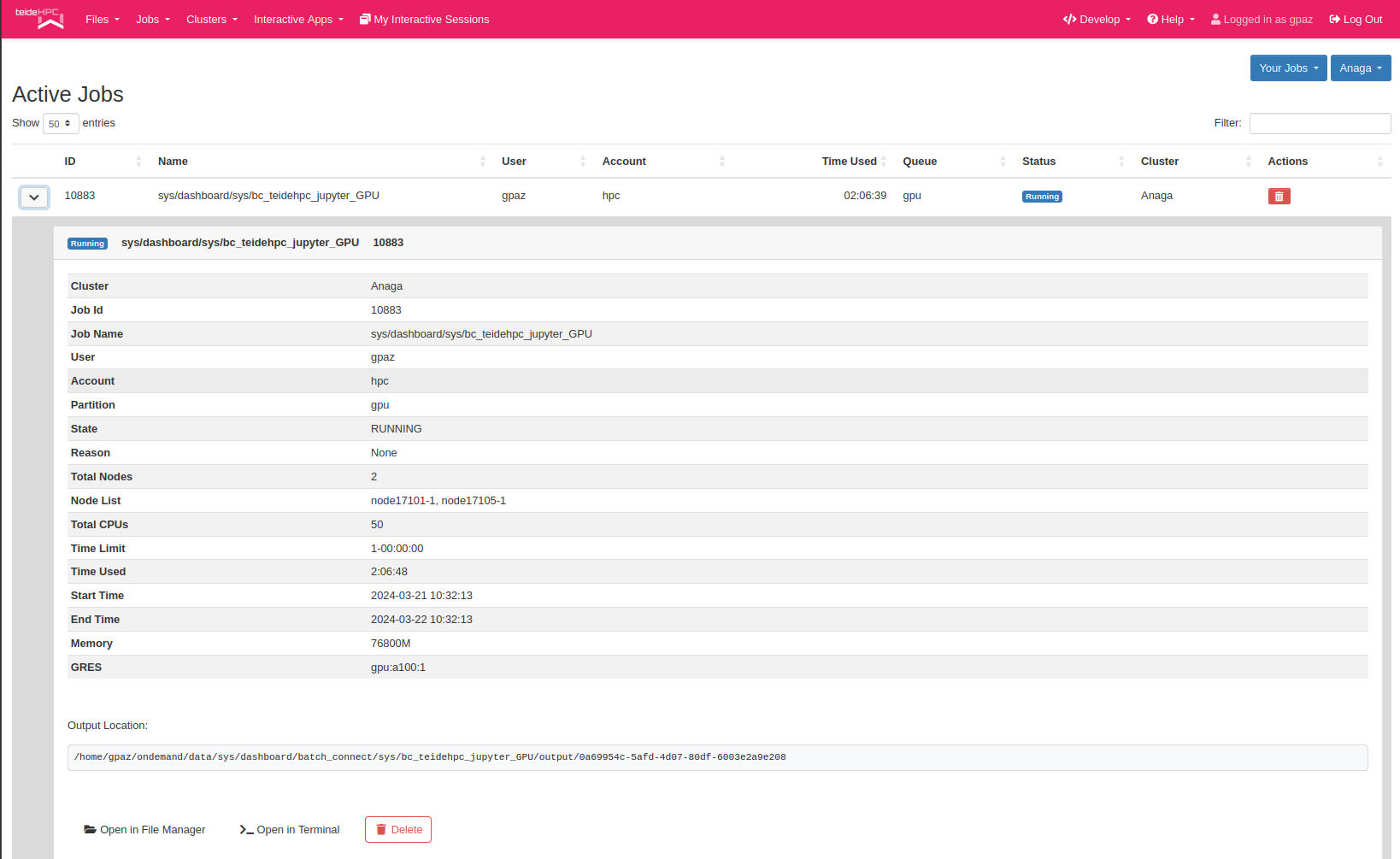
Consulting Completed Jobs#
To review jobs that have finished:
- Select "Completed Jobs" from the "Jobs" tab.
- You will see a list of jobs with information about their execution and results.
- Use this section to download results or analyze the performance of your jobs.