Account features#

How do I log in?#
To access Nextcloud, follow these steps:
-
Access the Platform: Open your web browser and enter the URL of your Nextcloud instance https://nextcloud.iter.es.
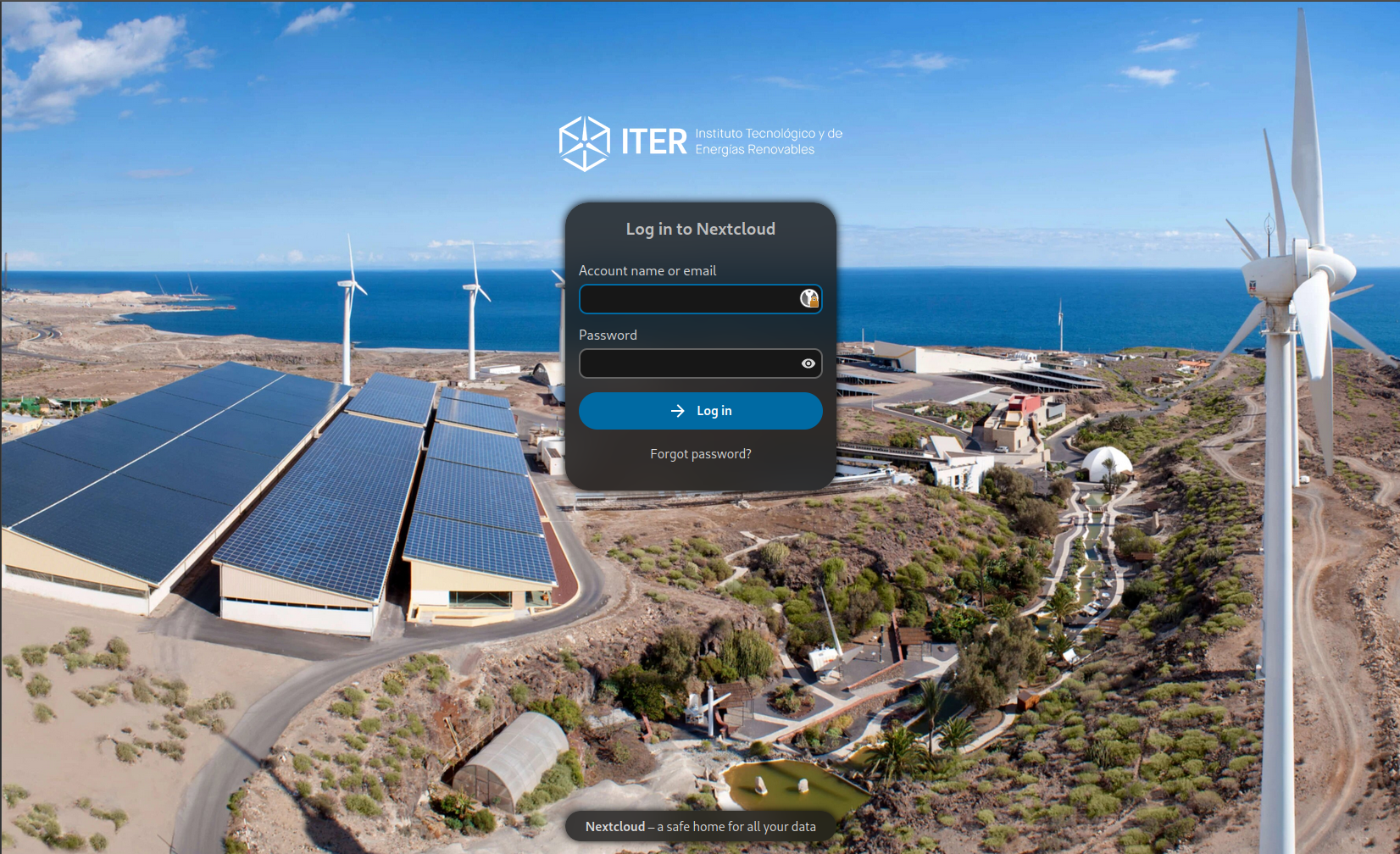
-
Login: Enter your ITER login credentials, usually consisting of a username and password.
-
Control Panel: Once you are logged in, you will be in the Nextcloud home panel, from where you can access and manage your files and applications.
What security policies are in place?#
Nextcloud strives to ensure the security of your data. Some of the security policies included are:
Encryption: Nextcloud allows you to encrypt your files during storage and transmission to protect your privacy.
Two-Factor Authentication (2FA): You can enable two-factor authentication for an additional layer of security at login.
Activity Audit: Nextcloud logs and maintains an activity log to track changes to your files and user activity.
Access Control: Configure access policies and permissions to ensure that only authorised people can access files and folders.
What happens when I delete a file?#
File Deletion: When you delete a file, it is sent to the recycle bin and can be restored or permanently deleted according to your needs.
Access from Multiple Locations: You can seamlessly access and sync your files from multiple locations and devices.
Info
Normally if there is shared access and both access the same file the last to modify that file will override the others.
How much space do I have available?#
Storage Limit: Each user has a predefined limit of 20GB of available space to store their files.
Quota Viewing: Users can check how much storage space they have used and how much they have left available in their account. This information is usually displayed in the Nextcloud dashboard.
Quota Full Warnings: When a user approaches their storage quota limit, Nextcloud can display warnings to inform the user that they are close to running out of their allotted space.