Migration from the OwnCloud desktop client to NextCloud#
Currently if you are still using the OwnCloud desktop application you will encounter the following message: !The server version of OwnCloud is not supported. Continue at your own risk.
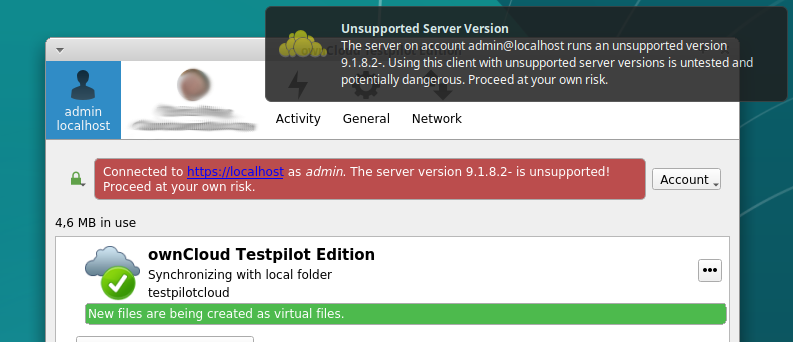
Don't worry, you can continue working without any problems. But it is advisable to migrate to the NextCloud desktop application.
Steps to follow#
1. Stop the ownCloud client#
The way to stop the ownCloud client from the desktop application depends on the platform you are using.
Windows#
Right-click on the ownCloud icon in the taskbar and select "Close" or "Exit" to stop the client.
MacOS#
Click on the ownCloud icon in the top menu bar and select "Exit" to stop the client.
Linux#
Click on the ownCloud icon in the taskbar and select "Exit" or "Close" to stop the client.
2. Remove the ownCloud client#
The way to remove the ownCloud desktop client depends on the platform you are using.
Windows#
Go to "Add/Remove Programs" in the Control Panel and search for ownCloud, then select "Uninstall" to remove the client.
MacOS#
Drag the ownCloud icon from the Applications folder to the trash, then empty the trash to remove the client.
Linux#
Use your distribution's package manager to find and remove ownCloud.
For example, if you are using Ubuntu, you can open the terminal and run the following command:
3. Install the nextcloud client#
The steps are shown in the following URL:
4. Start the nextcloud client.#
Start it only once and close it as soon as the wizard asks you for the server, etc.
You should get to the next window:
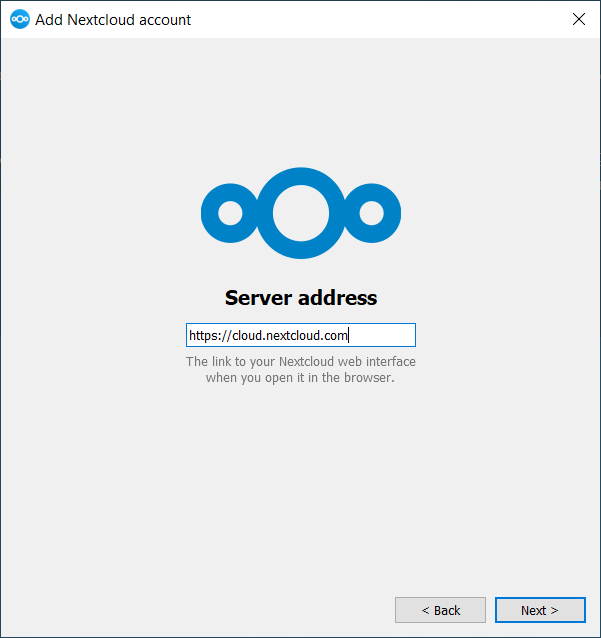
5. Move your owncloud.cfg file#
Copy your hidden owncloud.cfg file located in the OwnCloud home directory to the NextCloud home directory as nextcloud.cfg created by the client in step 3.
Depending on the platform the default path will be different.
Windows#
On Microsoft Windows: %LOCALAPPDATA% OwnCloud nextcloud.cfg
MacOS#
On MAC OS X: $HOME/Library/Application Support/ownCloud
Linux#
On Linux distributions: $HOME/.local/share/data/ownCloud/owncloud.cfg or $HOME/.config/owncloud/owncloud.cfg
6. Start the nextcloud client.#
It will ask for your password and then continue where your owncloud client left off.
Info
No new data should be transferred once this procedure is done.